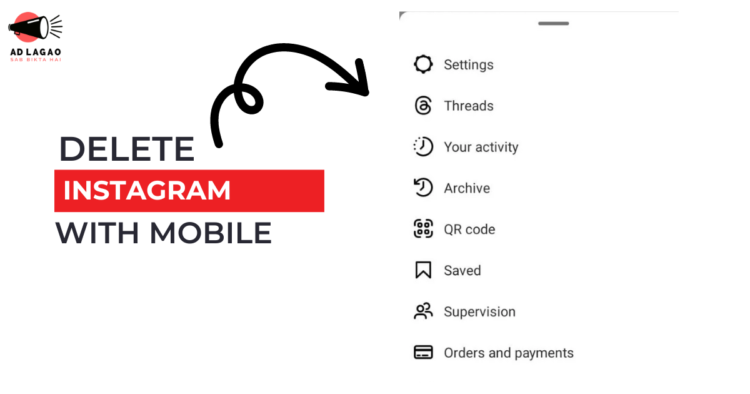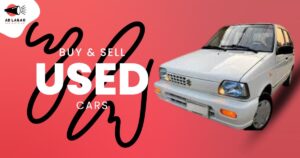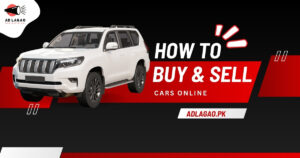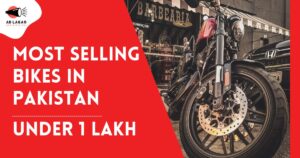Table of Contents
So what happens?
You want to give yourself a break and stop using the app, don’t you? With Instagram, you may easily cancel your account and give yourself a break from using it for constructive purposes. So, yes, it is really easy.
But hold on, don’t just start hitting the delete button. You won’t get far with it, and your valuable data might even be erased. Take a seat back and go through this article to learn the correct procedures for deleting an Instagram account.
Pro Tip:
You don’t have to remove your Instagram account. Let’s say you are unable to control your online persona. To take control of your online presence and automate your marketing processes, you might attempt to integrate a social media management solution.
Now let’s get started!
How to Know When to Delete Your Instagram?
Before I tell you how to delete your Instagram account, you should know exactly why you want to do it. If you aren’t sure about it or are feeling blocked right now, I won’t tell you to delete your account.
You can choose to temporarily deactivate your account instead of losing it for good in this case. You can take a break from the daily stress of Instagram by deactivating your account. You will be hidden from everyone’s view and have plenty of time to recharge. When you return to Instagram, you’ll be ready to make the most of it.
In addition, if you’re not sure whether to delete your Instagram account or just make it inactive, here are some things to think about.
- Instagram is bad for your mental health.
- Your concentration is off.
- Instead of doing something useful, you spend more time looking through Instagram.
- You feel like you’ve failed on Instagram because it makes you compare yourself to other people.
- The work you put into Instagram is not paying off, and your plan is not seeing any good results.
- If any of these sound like you, or if you just want to take a break from Instagram, it’s time to leave the space for a while.
How to Get Rid of an Instagram Account
Allow us to return to the subject of how to delete your Instagram account. Based on the device you are using, here are the detailed steps you can take to delete your account.
How to Get Rid of an Instagram Account on a PC
- Here are the steps you need to take on a computer to delete your Instagram account.
- Log on to Instagram.
- Enter your passwords to get into your account.
- Find the page that says “Delete Your Account.”
- From the drop-down box that says “Why do you want to delete [account name]?” choose a reason. Then enter your password again.
- After you choose a reason and enter your password again, the choice to delete your account for goodwill shows up.
- This will get rid of your account. There is a chance that someone else has already taken your username, but you can sign up again with the same facts.
How to Get Rid of an Instagram Account on My Android
Here are the steps you need to take to delete your Instagram account from an Android phone.
- Go to your profile.
- In the upper right corner, click on the three horizontal lines. Then, choose “Settings.”
- Select “Personal Details” from the list of options in the “Accounts Center.”
- Click on “Account Ownership and Control,” and then click on “Deactivation or Deletion.”
- Pick the account you want to delete if you have more than one.
- Click “Delete account,” then click “Continue.”
- After you do these things, your Instagram account will be gone. However, it could take up to 90 days to delete something after being asked to.
How to Get Rid of an Instagram Account on iOS
Want to know how to delete your Instagram account from an iOS device? I also have your back here. Follow the steps given below.
- Go to your profile. In the upper right corner, click on the three horizontal lines. Then, choose “Settings.”
- Now, go to “Account” and click on “Delete Account” at the bottom.
- From the drop-down box that says “Why do you want to delete [account name]?” choose a reason. Then enter your password again.
- To make sure, tap “Delete” and then “OK.”
- How to Back Up Your Instagram Data Before You Delete Your Account
- If you delete your Instagram account, you might get a break, but be careful, you could lose all the information you’ve saved in it. When you remove your Instagram account, all of your posts and the followers you built up over the years will be gone. You should learn how to make a backup of your Instagram data before your account is deleted so that you can keep it safe.
Make a copy of your Instagram data.
This is how you can make a copy of your Instagram info.
Find the three lines in the bottom left corner. After that, select “Your Activity.”

Click on the option ‘Download Your Information

Enter an email address where you want to receive a copy of your data.

Select the format: HTML or JSON in which you want to receive your data, and then click ‘Next’.
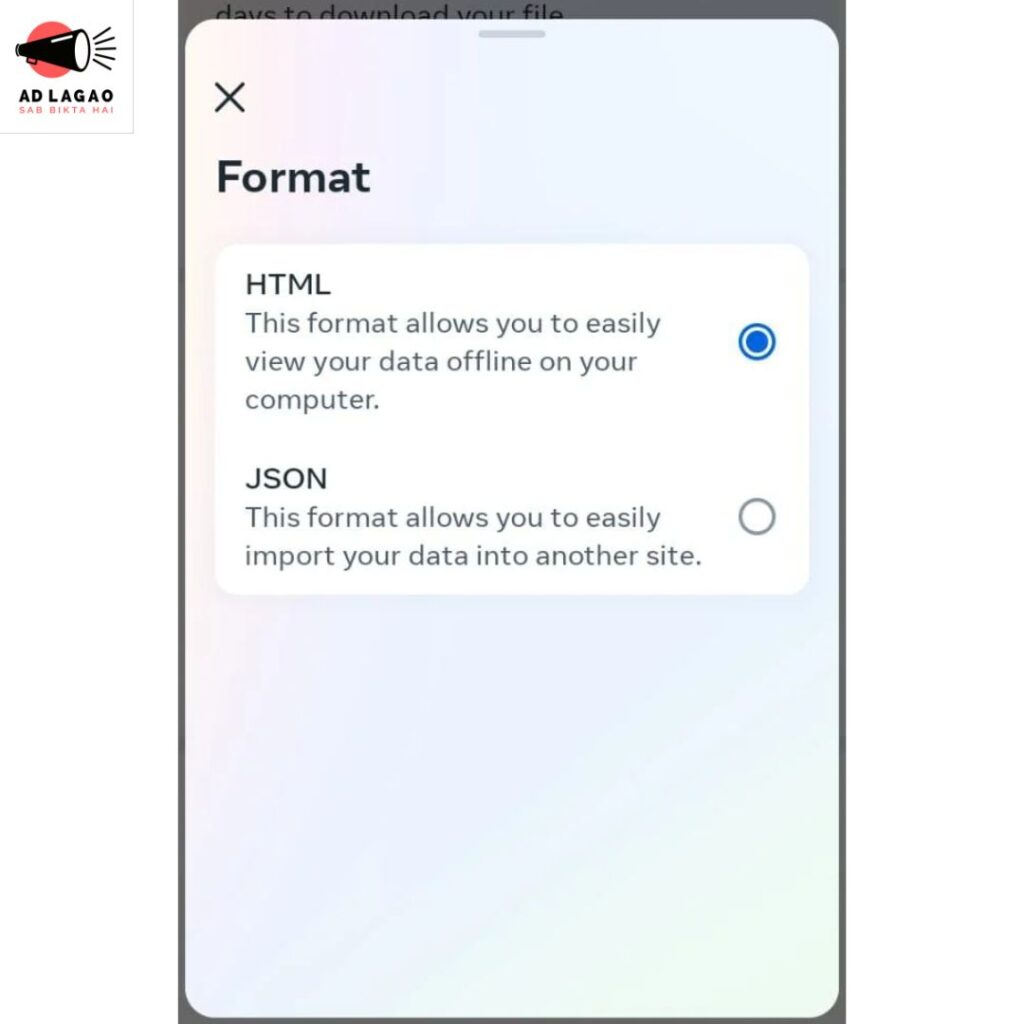
Now enter your Password and then click on the option ‘Request Download’.

Once requested, you will soon receive an email with the title ‘Your Instagram Data’ with a link attached. This link will contain your Instagram data that you can download anytime
How do you delete your Instagram account for good?
Now, if you’re thinking about how to end your journey on the platform, you can do that too. There are steps you can take to delete your Instagram account for good. See below.
From your computer, ask Instagram to delete your account for good.
- Go to your Instagram account and sign in.
- To delete your account, go to the page that says it.
- Select a reason for why you want to delete your account from the drop-down box below. Then, enter your password again. After you finish this step, you’ll see a choice to delete your account.
- Select “Delete (Username)” from the menu.
These steps will help you get rid of your account from the Accounts Center.
Switch things around.
- To get to “Personal Details,” go to “Accounts Center.”
- If you want to delete or deactivate an account, first choose “Account Ownership and Control.”
- Pick the account that you want to delete for good.
- Click on “Delete Account,” and then click on “Continue.”
- From your Android app, you can ask Instagram to delete your account for good.
- Click on your name.
- Press the three lines across the top right corner.
- Select “Privacy” from the menu.
- Click on “See more” in the Accounts Center. After that, click on Personal Details.
- If you want to delete or deactivate an account, first choose “Account Ownership and Control.”
- Pick the account that you want to delete for good.
- Click on “Delete Account,” and then click on “Continue.”
From your iOS device, ask Instagram to delete your account for good.
- Click on your name.
- Press the three lines across the top right corner.
- Select “Privacy” from the menu.
- Pick “Account” from the menu. Then, at the bottom, click “Delete Account.”
- Now click “Continue deleting the account.”
- Select a reason for why you want to delete your account from the drop-down box below. Then, enter your password again. After you finish this step, you’ll see a choice to delete your account.
- Select “Delete (Username)” from the menu.
- To be sure, press “OK.”
For getting rid of your account for good through the Accounts Center.
- Click on your name.
- Press the three lines across the top right corner.
- Select “Privacy” from the menu.
- Pick the “See more in the Accounts Center” choice. After that, click “Personal Details.”
- If you want to delete or deactivate an account, first choose “Account Ownership and Control.”
- Pick the account that you want to delete for good.
- Click on “Delete Account,” and then click on “Continue.”
Based on the device you have, you can choose which of these steps to take. If you carefully follow the steps, it will be easy to delete your Instagram account for good. However, don’t forget to use the steps above to make a copy of your info before you do that.
How to temporarily stop using your Instagram account
Deactivating or disabling your Instagram account for a short time hides your photos, videos, posts, and other activity for a while until you decide to enable it again.
Here are the steps you need to take to temporarily pause your Instagram account.
- How to temporarily stop using your Instagram account From the Computer
- Go to your Instagram account and sign in.
- In the upper right corner, click on your picture. Then, click on “Profile.” Head over to “Edit Profile” now.
- ‘Temporarily disable my account’ is in the bottom right corner, just a little further down.
- In the “why are you deactivating your account” drop-down box below, pick a reason. Then, enter your password again.
- Select the “Temporarily Deactivate Account” option now.
- To be sure, click “Yes.”
For temporarily turning off your account in the Accounts Center:
- Click on the circle at the top.
- Click on the link that says “See more in the Accounts Center.” Now, click on personal information.
- Click on “Control and Ownership of Account.” Click on “Deactivation” now.
- Click on “Continue.”
- How to temporarily stop using your Instagram account on an Android device
- Use a mobile browser to log in to Instagram.com.
- In the upper right corner, click on your picture. Then, click on “Profile.” Head over to “Edit Profile” now.
- ‘Temporarily disable my account’ is in the bottom right corner, just a little further down.
- In the “why are you deactivating your account” drop-down box below, pick a reason. Then, enter your password again.
- Select the “Temporarily Deactivate Account” option now.
- To be sure, click “Yes.”
How to temporarily stop using your Instagram account on an iOS device
- Click on your name.
- Press the three lines across the top right corner. After that, go to “Privacy and Settings.”
- Click on “Account,” then click on “Delete account” at the bottom.
- In the “Why are you deactivating your account” drop-down box below, pick a reason. Then, enter your password again.
How to Make Your Instagram Account Work Again
Have you thought about whether there is a way to go back after you delete or disable your account up to this point?
It’s pretty tricky:
Depending on when you removed your account, Instagram gives you 30 days to get it back. Between now and then, you can go back, enter your login information, and choose “Keep Account” to get it back. But after 30 days, your account will be gone forever, and you won’t be able to get it back unless you make a new one.
Conclusion
In conclusion, getting rid of your Instagram account can be a strong move to take back control of your online life and put your health first. But it’s important to carefully weigh the pros and cons. You should think carefully about whether or not the choice to stop using Instagram is a good one. Don’t forget to make a copy of your data, look at the results, and pick the best option for you.
You Also Like This: WhatsApp to End Free Google Drive Storage for Chat Backup in 2024
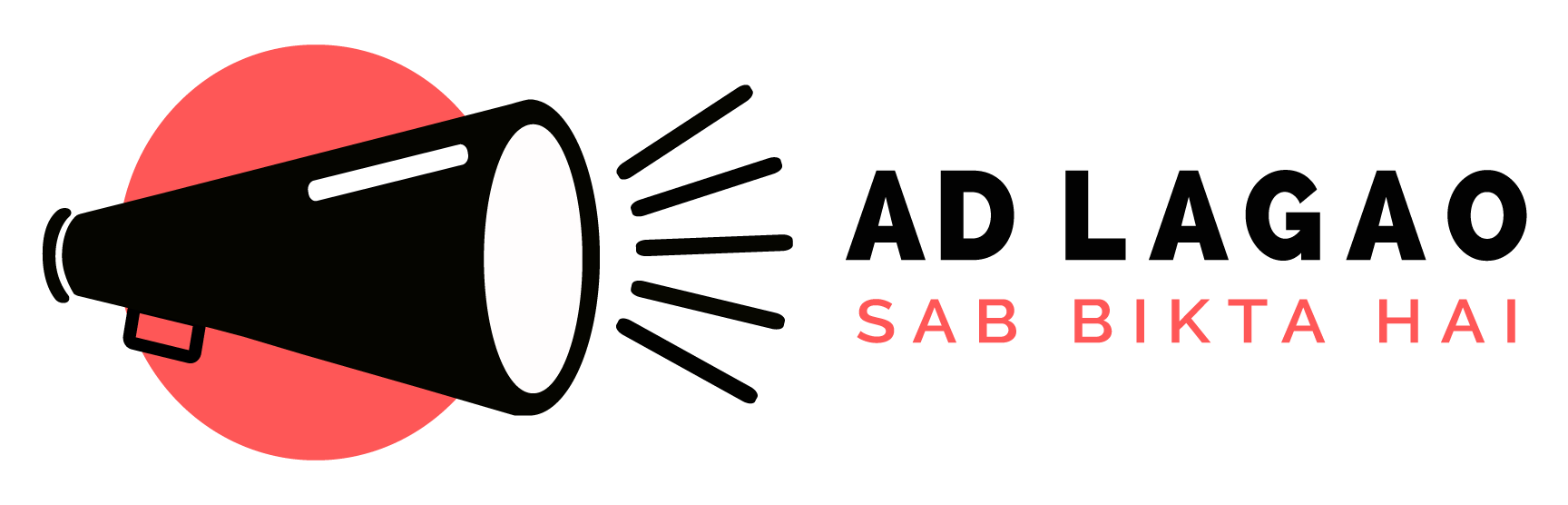
 Animals
Animals  Bikes
Bikes  Books, Sports & Hobbies
Books, Sports & Hobbies  Electronics & Home Appliances
Electronics & Home Appliances  Fashion & Beauty
Fashion & Beauty  Furniture & Home Decor
Furniture & Home Decor  Industrial & Agriculture
Industrial & Agriculture  Jobs
Jobs  Kids Toys
Kids Toys  Phones
Phones  Property for Rent
Property for Rent  Property for Sale
Property for Sale  Services
Services  Vehicles
Vehicles